Excel Spreadsheet with Auto Date Column
In the past, several people have asked me if there is a way to get
Microsoft Excel to automatically fill in today’s date in a column. These
people have tried entering formula with the =TODAY()
function only to find that it updates the cell to the current date each
time the spreadsheet is opened. What they really want is an easy way to
insert today’s date as a static date value and not a formula, and
Excel contains a keyboard shortcut
to do that. To insert the current date in an Excel spreadsheet, use the
Ctrl-; keyboard shortcut (press and hold the ctrl key and while holding
the ctrl key press and release the semicolon key).
The keyboard shortcut is quick and works well, but is there an easier way to get Excel to enter a date in a spreadsheet? Is there a way for a user to enter data in a column and Excel will automatically enter today’s date in a different column in the same row? There may be some built-in functionality in Excel that will do that, but I am unaware of it. So, I wrote a short VBA macro that will fill in a date column.
Download this Excel file, open it in Excel, and enable macros. Then you will be able to enter anything in columns B, C, or D, and Excel will automatically enter today’s date in column A of the same row.
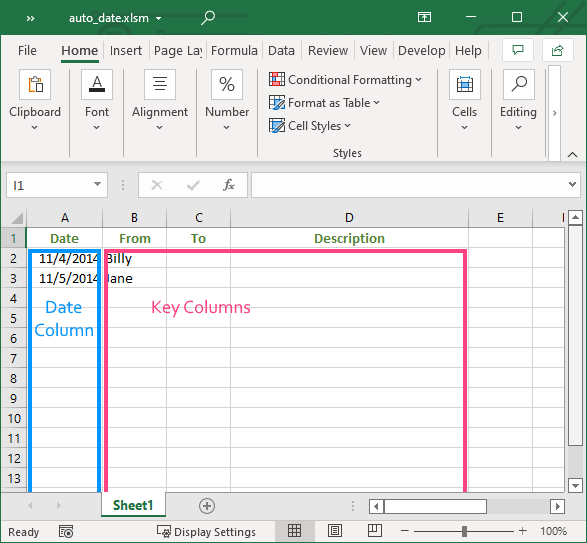
You can view the VBA macro by pressing
and then double clicking on
. I also copied the VBA macro below.
If you want to change the location of the date column, then change the
value of dateCol variable. For example if you want Excel to
automatically enter the current date into column B, then change
dateCol to 2. In other words change
line 8 of the macro to
be
dateCol = 2
If you want to change the location of cells that cause Excel to enter
a date, then change the value of keyCells. For example, if
you want any data entered into columns C, D, and E, then change
keyCells to "C1:E32765". In other words change
line 13 of the macro to
be
Set keyCells = target.Worksheet.Range("C1:E32765")Warning: don’t change the dateCol or
the keyCells so that they overlap. For example don’t change
dateCol to 3 and leave keyCells as "B1:D32765"
because 3 means column C and B1:D3275 includes column C. In other words
they overlap. Doing this will probably cause Excel to freeze or
crash.
Option Explicit
Private Sub Worksheet_Change(ByVal target As Range)
' dateCol contains the index of the column where
' this macro will enter the current date.
Dim dateCol As Integer
dateCol = 1
' keyCells contains the range of cells that when
' they are changed will cause a date to be entered.
Dim keyCells As Range
Set keyCells = target.Worksheet.Range("B2:D32765")
' section contains the intersection of the keyCells
' and target ranges.
Dim section As Range
Set section = Application.intersect(keyCells, target)
If Not section Is Nothing Then
If WorksheetFunction.CountA(section) > 0 Then
Application.EnableEvents = False
InsertDate dateCol, section
Application.EnableEvents = True
End If
End If
End Sub
Private Sub InsertDate(dateCol As Integer, ByRef section As Range)
Dim startRow, endRow, startCol, endCol As Integer
Dim row As Integer
Dim dateCell, otherCells As Range
startRow = section.row
endRow = startRow + section.Rows.count - 1
startCol = section.Column
endCol = startCol + section.Columns.count - 1
For row = startRow To endRow
Set dateCell = Cells(row, dateCol)
' If the date cell is empty then check if
' the other cells in the row are not empty.
If dateCell.Value = "" Then
Set otherCells = Range( _
Cells(row, startCol), Cells(row, endCol))
' If the date cell is empty and at least one
' of the key cells in the same row is not
' empty, then enter a date in the date cell.
If WorksheetFunction.CountA(otherCells) > 0 Then
dateCell.Value = Date
End If
End If
Next row
End SubFurther Reading
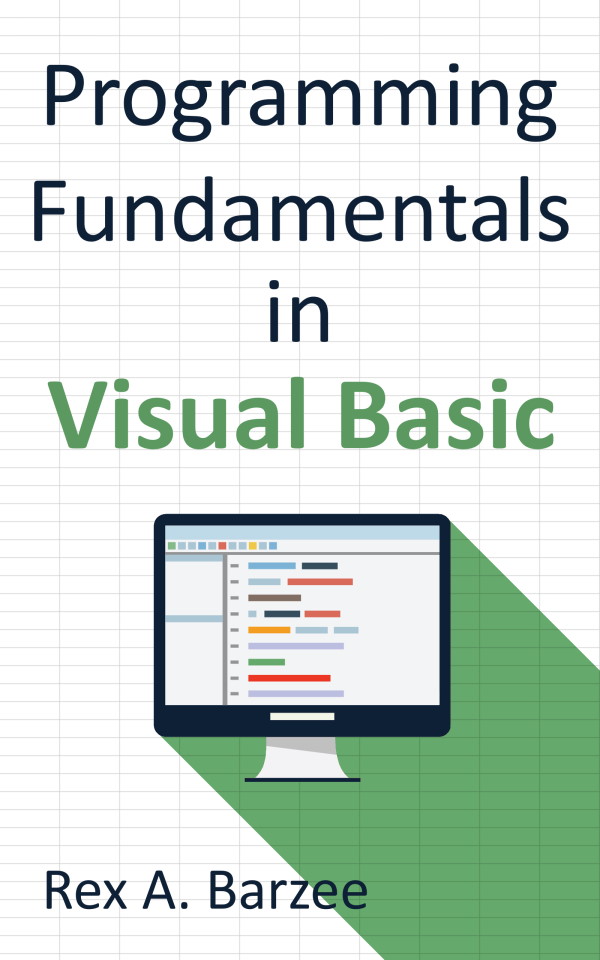
Most Excel macros are written in Visual Basic for Applications (VBA). If you wish to write your own Excel macros, you can learn the basics of programming in VBA from the book Programming Fundamentals in Visual Basic.